In this guide we will learn how to increase quotas for a GCP project.
When you are not using an instance - stop it
Now that we are done with this, let’s SSH into our machine like we learned in the previous guide.
Quotas
What are Quotas?
Theoretically, as a paying (well, using credits) GCP user you can use all the mighty power of their cloud platform. However, this power doesn’t come immediately - you need to ask for it first. By default, projects have a limit to the amount of computing resources they can use. This limit is called quota.
What is Limited?
Quotas exist for everything - GPUs, megabytes (in terms of storage), RAM, CPUs, network access etc. It is very common to have to request increase when working on a large project with numerous running instances.
It’s important to note that quotas are counted for every existing instance - even if it’s not running!.
Increase Quotas
Okay. Let’s go to the quotas dashboard. Enter ‘quota’ in the search box like below:
-
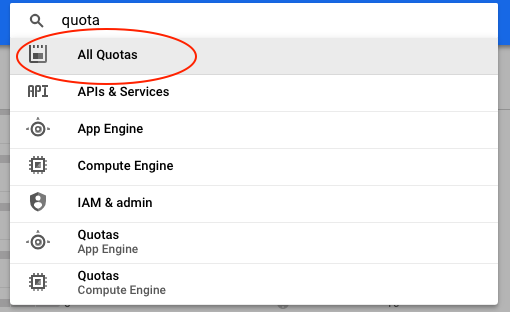 -
-
We need All Quotas. Next, for metric choose K80 GPUs as below.
-
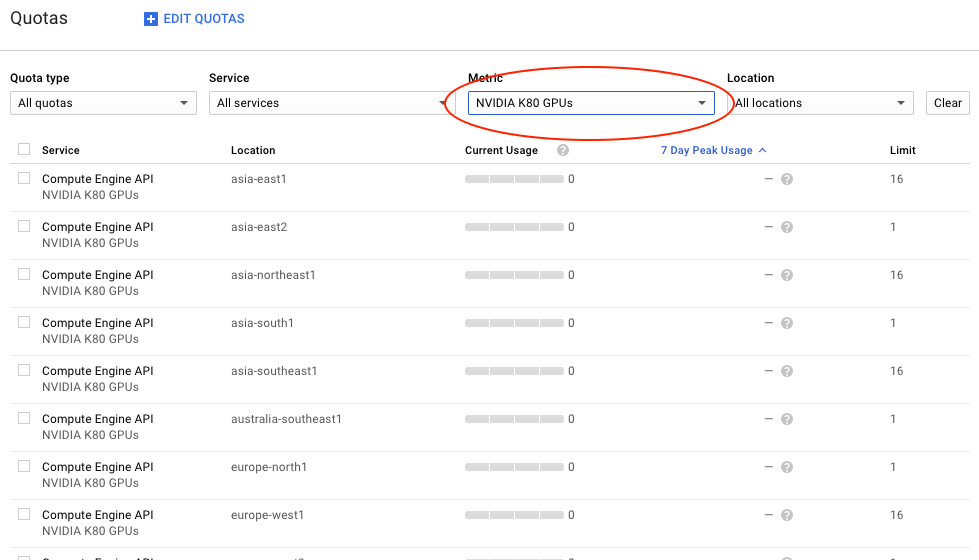 -
-
Scroll down and choose the right region - reminder we are using us-west (we are using us-west-1b but the 1b isn’t relevant now).
-
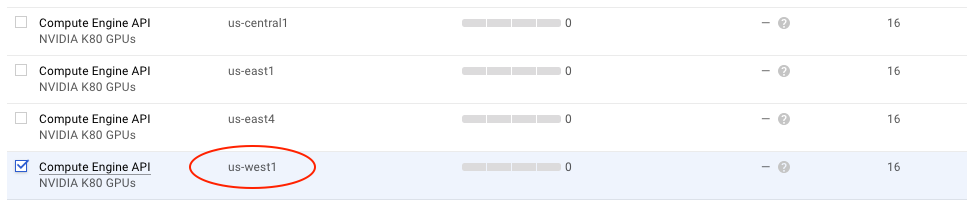 -
-
Now go up and click Edit Quotas
-
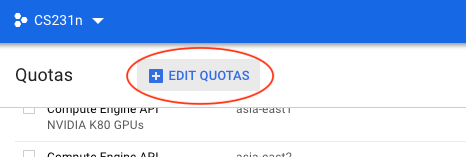 -
-
Enter the relevant details as below, click next
-
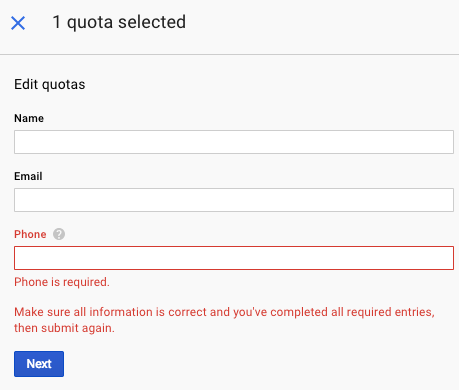 -
-
And enter some reason why you want the quota increase.
-
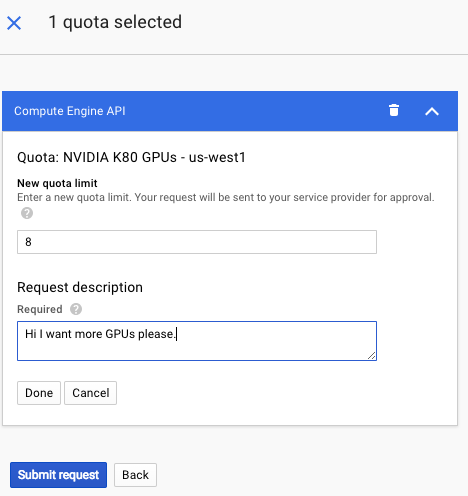 -
-
You should soon receive an email from Google saying the request has been registered - and a while later (can be a few hours and sometimes days even) you will receive an email saying your quota increase has been approved.
-
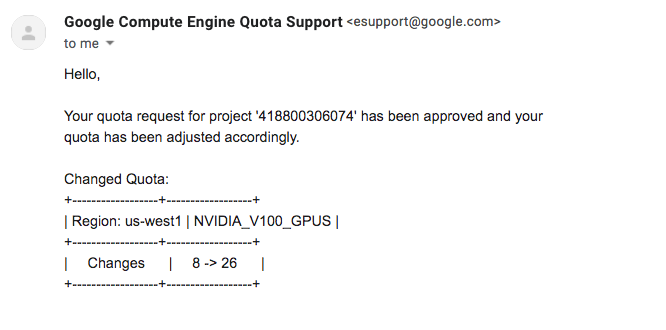 -
-
Increase ‘GPUS_ALL_REGIONS’ Quota
This part is new. As described here, one now needs to also increase GPUS_ALL_REGIONS. Find it using the Metric GPSs (all regions) as below.
-
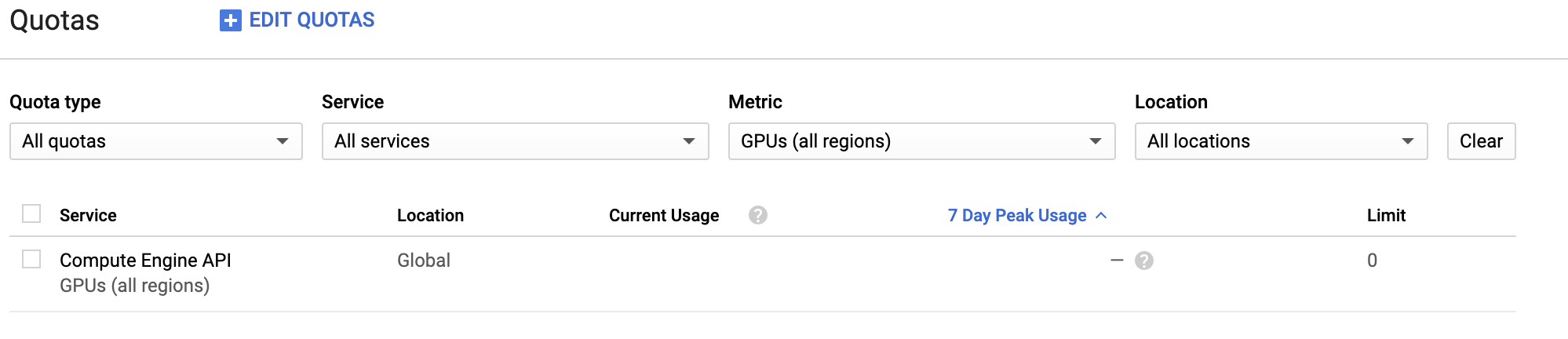 -
-
From now continue as before. Ask for anywhere between one and 8 GPUs (you can increase this again later for the projects part of the course).
Without that, you won’t be able to create the correct instance.